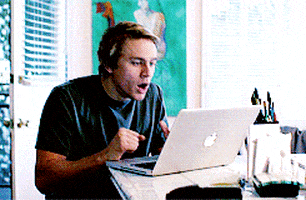Did you know I have a website? I do! There's a link to it at the bottom of my emails in my signature! This website can be a great resource for you AND your students! What's there? Let me give you a sampling!
- Link to my TeacherEase resource website -- everything you ever wanted to know about using TeacherEase (and then some)!
- Resources for teachers, including
- A link to this blog
- A link to apply for a #ChannahonPride sticker
- A link to request an iPad app
- Videos for various demos, like how to force a copy of a Google Doc, using Google Keep, creating contact groups in Gmail
- Doing Google image searches
- ...and many more!
- SOPPA information -- get all your SOPPA questions answered!
- Resources for students, including
- Resources for Google Drive
- Resources for Google Classroom
- Resources for doing effective Google searching
- Resources for Google Docs
- How to use Flipgrid
- eLearning Resources
- Technology Information for New Teachers -- which might be useful for ANY teacher -- things like
- Info about our district 1:1 program
- SAMR
- The 4 C's
- The CSD 17 app
- Google Certification information
- Flexible learning spaces program
- A Just for Fun page with fun videos and websites -- not necessarily educational, but fun for a brain break!
- A Page called Inspiration File
- Originally created for students in the Dream Lab at the junior high
- Articles and videos featuring kids who are making a huge impact in this world
- Designed to provide inspiration to our students that if they can dream it, they can do it!
- A page dedicated to online searching information for students to help them understand how to do an effective search!
- Special pages created at YOUR request!
- Need a space for resources for your students? I can do that!
- Current example: digital breakouts from last year's Fall Fest at TRS (they're still there in case any kids want to try their hand at a digital breakout).