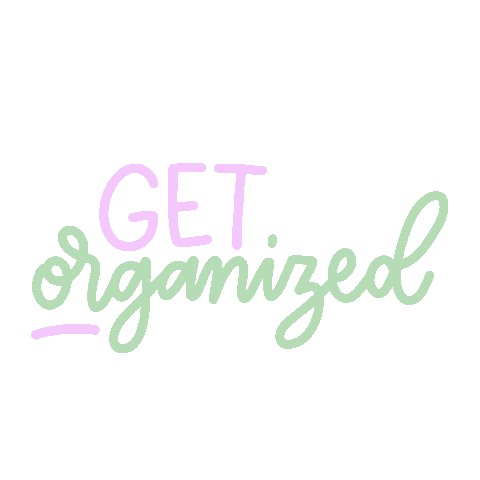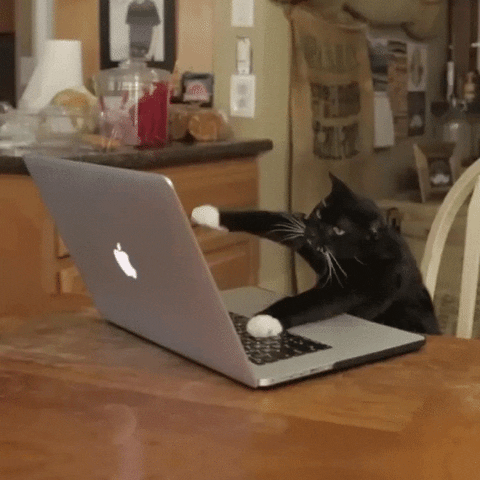It used to be that cell phones in class were more of a junior high thing, but kids are getting their own phones earlier and earlier, so this is something that a teacher might need to deal with at any grade level.
Before trying to manage the phones that appear in your classroom, think about why the kids want their phones. Use yourself as an example. Many of us have phones of our own, and many of us rely on them -- they're used to communicate with our families, they're used for banking and shopping, they're used for work, they're used for time management, and they're used for fun. Kids use their phones the same way. Understanding that cell phones are seen as a necessary tool is half the battle. Once you understand the value that phone has, then you can manage it!
Cell phones in the classroom have lots of good things it can be used for. It can be a backup device for something like Kahoot if a computer isn't working. It can be used to take pictures or videos for school projects that can then be easily loaded into Google Drive or other applications like WeVideo.
But there is a dark side to cell phones in the classroom as well. Kids can be easily distracted by their phones when they should be participating in class. They can also use them to cheat or cyberbully. This is why it is important to have a plan in place for how to manage cells phones in your classroom.
Here are some tips I have picked up while researching this topic:
- Set clear expectations. By acknowledging the existence of the phones and the value they have to students, you gain some leverage in establishing expectations for their use or stowage.
- Involve students in establishing guidelines. This helps create buy-in. Allow students to have some input into when it is okay to have a cell phone out, when it should be put away, what to do if a cell phone disrupts the class, and what should be done if a student uses a cell phone when they should not. You don't have to accept everything the students say, but hear them out. At the very least, it will provide you with some valuable insight into kids' own expectations for phone usage at school.
- When allowing cell phones, be clear about what is considered acceptable and unacceptable. Even though you may not be able to see what each student is doing on a phone, by sharing what is and is not allowed, you have made your expectations clear. If a student is found to have violated the expectation, then there is less room to argue the consequence.
- If not allowing cell phones, be up front about the reason why. Don't be afraid to tell kids that the phone is a distraction when they should be working in their small groups, or that a phone can be used too easily to cheat during an assessment, or that some students have used it to harass or otherwise bother other students so they need to be put away out of sight. Kids may not like the reasons why they can't use their phones, but they will respect the reason why if you show there is a rationale.
- Establish a method for stowing phones. Here are the guidelines in our district handbook: "Personal computing devices are provided to students for instructional purposes; however, student cell phones may be used in the event that the classroom teacher decides it is appropriate for a specific instructional task. If not explicitly required for an instructional task, students should keep cell phones off and out of sight." Does "off and out of sight" mean in their lockers? Does it mean in their pockets or pencil cases? If you're allowing them to be in sight, should they be face down on their desks? Should they be kept in a drawer in the classroom or stowed somewhere else? (Here's an article with some great ideas for stowing phones in the classroom.)
- Don't be afraid to take a phone from a student. If students cannot handle having their phones near them, you can take them and give them back at the end of class or send the phone to the office for the student to pick up at the end of the day. The key here is clear expectations and consequences so the students know what to expect if they get in trouble.
As a kind of side note, a couple of devices that might also prove problematic include Airpods or smart watches. Just like with cell phones, establish guidelines and expectations for their use in your classroom. Determine when it is okay for students to have these accessories with them and on, and let them know when they should not be used.
One other pro tip would be to definitely talk with other teachers in your building as well as your administration. The more staff that can be on the same pages with cell phones, the better. There is strength in numbers; no one ends up being cast as the "cool" teacher and the "mean" teacher; and kids don't have multiple rules to remember.
Finally, remember that if cell phones are becoming more troublesome than helpful, it's okay to put an moratorium on them. No one will die without their cell phone, no matter how much it feels like it :-) The goal of school is learning, and if phones are detracting from that, then maybe they need to be shelved for a while.
What are your pro tips for managing phones in the classroom? Share them in the comments for some fun stickers!