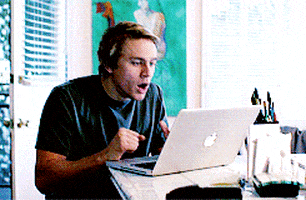In this post I would like to do a deep dive on the first ISTE Standard for Students -- Empowered Learner. Here is what that standard says directly on the ISTE site:
Empowered Learner: Students leverage technology to take an active role in choosing, achieving, and demonstrating competency in their learning goals, informed by the learning sciences.
1a: Students articulate and set personal learning goals, develop strategies leveraging technology to achieve them and reflect on the learning process itself to improve learning outcomes.
1b: Students build networks and customize their learning environments in ways that support the learning process.
1c: Students use technology to seek feedback that informs and improves their practice and to demonstrate their learning in a variety of ways.
1d: Students understand the fundamental concepts of technology operations, demonstrate the ability to choose, use and troubleshoot current technologies and are able to transfer their knowledge to explore emerging technologies.
What do those standards mean? What does it look like in a classroom? I could easily share my own interpretation, but nobody needs me to do all their thinking for them. Why don't we jigsaw this! Let's have each building share their thoughts on one of the components in this Jamboard! Here's how to do this:
- Open the Jamboard link.
- Click on the arrow at the top (circled in green) to advance to the frame for your school.
- Click on the icon to the left to add a sticky note (circled in red).
- Add your comment to the sticky note. Change the color if you want!
- Click Save (then click Cancel if you don't want to create another sticky note).
- DONE!