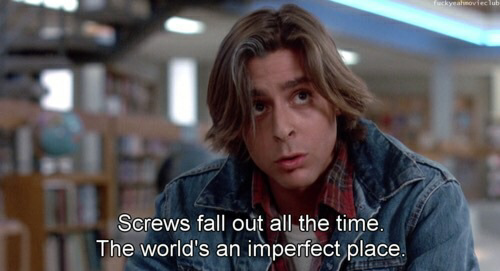Tuesday afternoon, I had the chance to see some science projects that students in Mrs. Gubbins's 6th grade class had been working on for close to the last month. Students were given the chance to explore a topic of interest to them and then present what they learned and created in an expo for their parents. Put simply, it was powerful to see. Here's why.
It's a tough concept for a seasoned teacher to wrap his or her brain around -- the idea of giving up control of class time to students' desires. It conjures up visions of chaos, mayhem, and a whole lot of goofing around. Double this if whatever is supposed to be happening isn't being graded. It just feels so much more secure to structure lessons, time, and activities for the kids. But it isn't always motivating for the kids. And if we are being honest, we know this is true. How motivated are we to do well when our work is structured for us by someone else? Don't we want the chance to work on what WE want to work on? Kids are no different. It is easy to believe that giving students the opportunity to work on their own projects based on their own interests with no grades sounds ideal on paper but nightmarish in practice. But I'm here to tell you I have seen this in action -- and it was a huge success!
It was a success because the kids were given the chance to make a choice about what they wanted to learn, whether it was about how to write code, dream analysis, building volcanoes, understanding the solar system, or figuring out why Mentos dropped in Diet Coke causes an eruption. They had time to learn and explore on their own and then develop their own way of showcasing their new-found expertise. Kids WILL learn a LOT about something they are personally interested in. Kids WILL want to talk about what they learned. Remember the term that was popular so long ago -- engaged learning? Well, this is what engaged learning looks like.
The no grading thing works because the kids are personally invested in what they are learning about, plus they know they've got a loving but tough audience they have to face when their time is done -- their parents! When kids have to show what they know to a real audience, it is a huge motivator. It means more when a student has to explain how quicksand works then demonstrate it with corn flour and Lego people for your mom and your best friend's parents rather than answer some multiple choice questions on a test or write a one paragraph explanation on a piece of notebook paper.
And what's really cool is that if I talk to that 6th grader who researched quicksand in 5 years, he could probably recall everything he learned about quicksand because of what he did in 6th grade.
This kind of learning experience is what is driving the revamp of the STEM class all students take at the junior high. At the board meeting this week, Jeremy McBrayer and Kiley Sommers shared the vision for this class. The goal is developing empathy by using inquiry and student choice. Read more about the evolution of this class here. And check out the slide deck Jeremy and Kiley shared at the board meeting.
The ultimate vision I have is to give all the students in our school district the opportunity the learn like this. Students' passions can be harnessed for learning in every curriculum area and at every grade level if teachers give their kids the chance. Capitalize on their interests and they will love learning.
Engaged learning. Inquiry-based learning. Problem-based learning. Genius Hour. 20% Time. Whatever label, whatever title, whatever iteration -- it works. You'll love learning right along side your kids!
Wednesday, December 21, 2016
Wednesday, December 14, 2016
Beyond Hour of Code
Did you get the chance to participate in Hour of Code last week? If so, in this post, I hope to share with you some ideas how you can continue to give your kids the opportunity to continue trying coding. If you didn't participate in Hour of Code, don't fret! You can still participate, either by using the lessons I shared with you or by finding or developing your own! I am available to come into your class to do this with your kids; you can also talk to your building level technology specialist to come help, too!
Now that Hour of Code is officially over for 2016, what else can you do to capitalize on the kids' excitement and enthusiasm and continue the critical thinking, collaborating, and problem solving that comes with the coding lessons? Here are some ideas/resources:
Now that Hour of Code is officially over for 2016, what else can you do to capitalize on the kids' excitement and enthusiasm and continue the critical thinking, collaborating, and problem solving that comes with the coding lessons? Here are some ideas/resources:
- Go to code.org. This is the best place to learn coding of all different kinds and at all different levels, in my opinion. Some of the coding activities in the lessons I shared with you came from code.org.
- Extend learning and make curricular connections using the Spheros. The Lightning Lab app uses block coding as well as lets you see the actual code behind the block coding. You can give the kids mazes to maneuver through or give a math tie-in with angles or geometry or connect science with lessons on friction and velocity, just for a couple quick ideas. Added bonus we just discovered this week: with the Lightning Lab app that has been pushed out to the Chromebooks, you can enable Bluetooth on the Chromebooks and control the Spheros using Chromebooks! No more relying on phones or iPads!
- Khan Academy has lessons on computer programming, computer science, computer animation, and hour of code lessons and activities. This would be a great place for your kids to extend their coding experience and even get some extra learning in for other subject areas, too!
- There are engineering, technology, and computer science related activities at BrainPop.
- Kahoot has a quiz you can use that they developed for Hour of Code.
If you had the chance to see any of the kids working on Hour of Code lessons last week, then you probably saw what I saw: kids who were engaged in their learning, kids who were collaborating, kids who were facing challenges and making mistakes and doing creative problem solving, kids who were thinking critically about what they were doing, and kids who were having fun while learning!
Coding isn't just a "science" or "technology" thing, either. Having kids collaborate, learn from mistakes, problem solve and think critically isn't only necessary in science or computers class. These are things we want our students to be able to do in all subject areas, in life, and in their relationships, and in their careers. So coding really has application across all curriculum areas and grade levels. In some schools, coding is indeed part of the STEM curriculum, but in some schools, it is actually part of their foreign language or ELA curriculum because, quite honestly, learning to code is very much like learning a language and developing precision of communication. Don't believe there are meaningful tie-ins beyond STEM? Check out this article about coding and how it can work with the CCSS, math AND ELA!
I encourage you and challenge you to take Hour of Code beyond an hour! I can't wait to see and hear about the great learning happening in your classes!
Wednesday, December 7, 2016
Professional Development -- Emphasis on "Professional"
The past two days I was at the Raising Student Achievement Conference in St. Charles, IL, with many other teachers from CSD 17. There were some really great breakout sessions -- standouts for me included one on implementing Genius Hour and another one of implementing standards-based grading. One session I attended was about Future Ready Schools, and the speaker said something that really stood out to me that I felt was "Tweetable" -- check it out:
And many of my colleagues are also like me in that they spend time on Twitter not just helping to share the great things happening in our schools but also reading what experts in all fields of education share on Twitter. I know some teachers in the district who recently attended an ed camp. Many are part of professional organizations and read publications in their field. How many professorial development hours are teachers getting for these activities? None. But they do them anyway. Why? Because as professionals, teachers see the importance in and enjoy taking charge of their own growth and learning.
So my post today is mostly to salute the professionals I work with! Keep learning and growing, truly living this year's theme of developing a growth mindset! I have had many teachers thank me for the things they have learned from me, but I don't often get to thank all of you for what I learn from your leadership. I appreciate that you are so serious about your work, and I really appreciate how so many of you step up and lead all of us, whether it's by sharing a Tweet about something you read, starting a discussion at the lunch table, or sharing what you know and do at an institute day.
And one more real quick "thank you" to all the teachers who are taking the time out of their schedules this week to give your students the opportunity to participate in Hour of Code. It feels really amazing to know our students are part of a global group of learners all getting to try something new and challenging!
Here I was, sitting in a breakout session, and earning professional development hours for it, which for many teachers, is a motivating factor for attending a conference or workshop, but for many other teachers, it's just an added bonus. I talked with Channahon teachers at this conference who needed the professional development hours (like I did), but there were some who didn't need them but came anyway.Interesting:some things, like ed camps,Twitter, don't get Ts PD credit,but they do it anyway bc they like taking charge of their own growth.— Renee Bogacz (@mrsbogacz) December 6, 2016
And many of my colleagues are also like me in that they spend time on Twitter not just helping to share the great things happening in our schools but also reading what experts in all fields of education share on Twitter. I know some teachers in the district who recently attended an ed camp. Many are part of professional organizations and read publications in their field. How many professorial development hours are teachers getting for these activities? None. But they do them anyway. Why? Because as professionals, teachers see the importance in and enjoy taking charge of their own growth and learning.
So my post today is mostly to salute the professionals I work with! Keep learning and growing, truly living this year's theme of developing a growth mindset! I have had many teachers thank me for the things they have learned from me, but I don't often get to thank all of you for what I learn from your leadership. I appreciate that you are so serious about your work, and I really appreciate how so many of you step up and lead all of us, whether it's by sharing a Tweet about something you read, starting a discussion at the lunch table, or sharing what you know and do at an institute day.
And one more real quick "thank you" to all the teachers who are taking the time out of their schedules this week to give your students the opportunity to participate in Hour of Code. It feels really amazing to know our students are part of a global group of learners all getting to try something new and challenging!
Tuesday, November 29, 2016
Fact vs. Fiction in a Digital World
One of my favorite websites in the world is dhmo.org, a website dedicated to bringing awareness to the dangers of a very common chemical -- dihydrogen monoxide. This chemical is a key component in acid rain and can cause erosion. It is commonly used by athletes to enhance physical performance. If inhaled in large quantities, it can cause death. In case you didn't realize it right away, dihydrogen monoxide is H20 -- water. The site dhmo.org is a "spoof" site, but many people have been duped by it! It is vitally important for everyone who acquires information to learn how to be critical of the information we read, and that goes for adults as well as kids!
This became evident recently when a study out of Stanford showed that an alarming number of students across many grade levels had difficulty distinguishing fake news from real news online. If you spend any time on social media, you've likely seen stories that make you say, "Come on, that doesn't sound right!" In order to help make sure our students are good digital citizens, we need to help them learn how to distinguish fact from fiction online. Sometimes it's not very easy to do as many websites that are designed for satire look incredibly legitimate, and a reader has to really dig around the site to discover the truth.
There are some simple things we can do to teach kids how to read online content with a critical eye:
This became evident recently when a study out of Stanford showed that an alarming number of students across many grade levels had difficulty distinguishing fake news from real news online. If you spend any time on social media, you've likely seen stories that make you say, "Come on, that doesn't sound right!" In order to help make sure our students are good digital citizens, we need to help them learn how to distinguish fact from fiction online. Sometimes it's not very easy to do as many websites that are designed for satire look incredibly legitimate, and a reader has to really dig around the site to discover the truth.
There are some simple things we can do to teach kids how to read online content with a critical eye:
- Teach students about bias so they understand that information may not be represented accurately.
- Teach students to look for information on a website about the author or about the site itself.
- Teach students how to break down the parts of a URL to learn more about a website.
- Teach students how to corroborate facts by looking for similar information from other reputable sources.
The amount of information available on the internet is truly overwhelming; often it feels like drinking from a fire hose! But that can't be an excuse for believing and sharing false or inaccurate information. Being critical consumers of information is key to having digitally literate citizens.
Getting information online can feel like this....
Tuesday, November 15, 2016
Google News You Can Use!
I wanted to take this opportunity to share some Google news you can use -- improvements, changes to the Google tools you and your students use every day.
First up is YouTube. Essentially, YouTube is wide open for teachers -- you shouldn't have any videos blocked. However, not all videos are available for students. You'll know if a video is watchable by students when you see a blue banner under a video that says is is watchable. If a video is not watchable for students, you as a classroom teacher will need to click the "Approve" button to make it available for students to view. Please be sure to preview all videos before showing them to students :-) See the image below to see examples of the banners below the videos.
First up is YouTube. Essentially, YouTube is wide open for teachers -- you shouldn't have any videos blocked. However, not all videos are available for students. You'll know if a video is watchable by students when you see a blue banner under a video that says is is watchable. If a video is not watchable for students, you as a classroom teacher will need to click the "Approve" button to make it available for students to view. Please be sure to preview all videos before showing them to students :-) See the image below to see examples of the banners below the videos.
Next is Google Forms! There are some cool features on Google Forms to make it easier for you to ask questions -- things like being able to predict the type of question you're asking as well as predict the answers you might want to provide for a question. Also, you have the ability to use a picture or a video in a question as well as ask for a file to be uploaded as part of an answer to a question. These features not only make your work more efficient but also allow for the questions you ask students to answer to be more interactive. Here's s short video I made demonstrating some of these features:
Finally, I MUST tell you about Google Sites! There is a new version of Google Sites, and it is AMAZING! I'll readily admit that I was never a big fan of Google Sites -- I just had a really hard time figuring it out. Not anymore! It is super simple to use -- all you do is essentially click, type, and drag to create and customize a page. Adding and rearranging pages takes a couple mouse clicks. Updating your site is very easy, too, because now Google Sites lives in Google Drive! You don't have to go to a whole different place to create or update a Google Site! Just open Drive and voila! It's there! See?
And Google Sites is now collaborative! This means you can have multiple people collaborating on a Google Site in real time! This makes a class website something that can truly be maintained by the kids in your class! I started making a website with the new Google Sites today, and 30 minutes later (yes, I timed myself), this is what I developed: click here to see my website (still in progress). Three pages complete with links and images!
Now, here is something else important to know:
Good: New Google Sites is super easy to use!
Not So Good: If you are currently maintaining a website with Google Sites, you cannot simply convert your old site to the new version; you would have to create a whole new website.
Good: Google is working on a way to make migrating from old to new available.
Good: You don't have to use the new Google Sites right now if you don't want to.
Not So Good: Eventually the old version of Google Sites WILL go away.
Good: That's probably a year away.
I hope you find these Google tools easier to use -- both in your teaching and in your students' learning!
Wednesday, November 9, 2016
Using Images for School Projects
As you've heard me mention before (and you'll hear me mention again and again), now that students have Google accounts and Chromebooks, digital citizenship needs to be a focus across grade levels and subject areas. Any chance we get to reinforce ways for our students to be good digital citizens, we need to seize that opportunity!
One thing that is commonly done in schools -- and done improperly -- is searching for and using images found online. (This falls under the theme of understanding digital law as well as digital rights and responsibilities.) When they need an image for a school project, most students simply do a Google search for an image, find what they want, and plop that image into their report, web page, presentation, etc. But the problem with that is that copyright and usage rights are being ignored. While this might not seem like such a big deal in 4th grade, it can be a more significant issue when those kids grow up and improperly use copyrighted materials on a college or work project. Just like we teach students to respect another person's physical property (don't take Kelly's crayons, don't use Michael's calculator without asking him first), we need to teach students to respect others' digital property.
Many moons ago, I put together a quick how-to document about searching for images that might be helpful. Feel free to share this with kids. I can even come in and do a quick mini-lesson with your class on this!
Please take every opportunity you can to reinforce digital citizenship to our students, including all the great images available for our kids to use at school!
Updated October 16, 2019
One thing that is commonly done in schools -- and done improperly -- is searching for and using images found online. (This falls under the theme of understanding digital law as well as digital rights and responsibilities.) When they need an image for a school project, most students simply do a Google search for an image, find what they want, and plop that image into their report, web page, presentation, etc. But the problem with that is that copyright and usage rights are being ignored. While this might not seem like such a big deal in 4th grade, it can be a more significant issue when those kids grow up and improperly use copyrighted materials on a college or work project. Just like we teach students to respect another person's physical property (don't take Kelly's crayons, don't use Michael's calculator without asking him first), we need to teach students to respect others' digital property.
Many moons ago, I put together a quick how-to document about searching for images that might be helpful. Feel free to share this with kids. I can even come in and do a quick mini-lesson with your class on this!
Please take every opportunity you can to reinforce digital citizenship to our students, including all the great images available for our kids to use at school!
Updated October 16, 2019
Tuesday, November 1, 2016
Coding -- 3 W's
I'm sure you've heard of coding, but what the heck is it? Today, you will learn three W's about coding, and I'm going to use some videos to explain since other people out there are way smarter than I am:
Coding is not part of the Common Core State Standards. It's not mandated by the state that schools present lessons in coding. So why should precious time be taken out of the school day to teach kids how to code? Well, check out this video for just a few reasons why learning to code is awesome!
So NOW that you're convinced that learning how to code is really important and worth the time, you might be wondering when is a good time to give kids a chance to learn and practice coding! Well, I've got an answer for that, too!
- What is coding?
- Why is it important for our kids to learn coding?
- When will our students get the chance to learn about coding?
Are you old enough to remember taking a computer class where you learned to write a computer program? Maybe you learned how to write in Basic! Coding is kind of like that! Check out this video that explains very simply what coding is:
Coding is not part of the Common Core State Standards. It's not mandated by the state that schools present lessons in coding. So why should precious time be taken out of the school day to teach kids how to code? Well, check out this video for just a few reasons why learning to code is awesome!
So NOW that you're convinced that learning how to code is really important and worth the time, you might be wondering when is a good time to give kids a chance to learn and practice coding! Well, I've got an answer for that, too!
Tuesday, October 25, 2016
Cool Tool Alert -- ThemeSpark
A couple teachers at the junior high alerted me to this AMAZING rubric building tool last week called ThemeSpark! Now, don't stop reading because you think this is only good for the older kids or because it might be too hard to use! First, let me share with you the standards that are covered if you want to make a rubric:
- CCSS (K-12 ELA and Math, 6-12 Reading and Writing for History/Social Studies and Science/Technology)
- C3 Standards (K-12)
- NGSS (K-12)
- NCCAS (currently only the Anchor Standards)
- 21st Century Skills (4 C's -- Communication, Collaboration, Creativity, and Critical Thinking)
Essentially, you create an account (you can sign in with your school Google account), click on "New Rubric", select the subject area or areas you will be teaching, choose the grade level, then the topics (related to strands in the standards). You can then select each standard and select or deselect any of the substrands under that standard. If you have't figured it out yet, you can create a very detailed, comprehensive rubric this way!
Once the rubric is created, you can still make edits to it, and you can even use the lesson builder to build lessons to work with the rubric.
Rubrics, as we all know, can be really helpful to us as teachers, our students, and their parents because it helps set clear expectations for the work students are doing. This rubric builder in particular, I believe, can also be instrumental as we continue to move forward with standards-based grading since the rubrics and the descriptors on the rubrics are taken directly from the standards we are using to drive our instruction and assess our students' progress.
Here's a short, highly amateur video of me demonstrating the basics of how to use this really great site. If you have used it or have any tips to share, please add your comments on this post!
Once the rubric is created, you can still make edits to it, and you can even use the lesson builder to build lessons to work with the rubric.
Rubrics, as we all know, can be really helpful to us as teachers, our students, and their parents because it helps set clear expectations for the work students are doing. This rubric builder in particular, I believe, can also be instrumental as we continue to move forward with standards-based grading since the rubrics and the descriptors on the rubrics are taken directly from the standards we are using to drive our instruction and assess our students' progress.
Here's a short, highly amateur video of me demonstrating the basics of how to use this really great site. If you have used it or have any tips to share, please add your comments on this post!
Tuesday, October 18, 2016
True Confessions
I am currently at an educational technology conference and I'm Tweeting things like this:
If I were a teacher still teaching in a classroom of my own kids, doing all the traditional teacher activities, I could see myself saying (or at least thinking) the following things about the Instructional Technology Resource Teacher:
If students can Google it, we should not be teaching it. @mfaust Probably a good guiding principle :-) #edtechcon— Renee Bogacz (@mrsbogacz) October 18, 2016
Now, teachers can be some of the most empathetic and supportive people with their colleagues. BUT, sadly, they can also be really judgmental and snarky. It's an ugly truth. That's why I'm writing this post.Now that students are accessing information 24/7, teachers are not the sole providers of knowledge. @mfaust --Ts gonna have to embrace this.— Renee Bogacz (@mrsbogacz) October 18, 2016
If I were a teacher still teaching in a classroom of my own kids, doing all the traditional teacher activities, I could see myself saying (or at least thinking) the following things about the Instructional Technology Resource Teacher:
- You're not an expert in any of this stuff you're telling us about. In fact I/my students know more about it than you do.
- It's easy for you to say we need to do all these things; you don't have papers to grade, lesson plans to develop, etc. I don't have the time to learn what you want me to learn.
- I've seen how you taught when you were still in the classroom. You were traditional -- you weren't some innovative teacher who was teaching the way you want us to teach. Kind of hypocritical, isn't it?
- What I'm doing in my classroom works really well. Why do I need to change anything?
Maybe you've said or thought some of the same things about me. If you have, heck, I don't blame you one bit. But here is what I'd like to think I would do, if I was still in a classroom with my own kids:
- I hope that I'd listen to everything that's said and suggested and try really hard to be honest with myself when trying to decide if what is happening in my classroom is really best for my learners.
- I hope that I'd pick one or two things that I think are really useful for my class and my learners and try it out.
- I hope I wouldn't try to change everything I'm doing in my classroom in one school year. Or even two. I'd give myself a good 3 - 5 years.
- I hope I'd realize that everything isn't going to work out perfectly and I'd scrap what is really bad and revamp what has potential.
I'm a people pleaser, if you haven't figured that out already. I always want everybody to be happy. I've heard that isn't possible, but I keep trying anyway :-) Because I'm a people pleaser, that means I want to work hard to make YOU happy. So here is my attempt at being a people pleaser today:
- Please don't think of me as an expert of any sort except as an expert learner. All I want to do in my job is learn about tools to help you and your students learn and learn about tools you and your students can use.
- Please take advantage of the fact that the demands on my time are drastically different from the demands on your time. Do you need a particular kind of app for the iPads? Ask me to find one. Do you want to see how an app works? Ask me to try it out and show it to you. Do you need help learning something we already have -- how to upload a video to YouTube? Set up a Google Form? Ask me to help you. Need websites for your 2nd graders to learn about tornadoes? Ask me to find some for you.
- Please don't try to change everything you do in your classroom. You do so many amazing things already! I know, because I get to come into your classrooms! Instead, think about any lessons you have that can be updated and innovated. Do a few each year. Don't overwhelm yourself by trying to change everything. It won't work and you'll hate making the changes. And refer to the above 2 bullet points as you find things that can be innovated. (Remember: it's not hard to innovate!)
- Please use a critical eye when examining your curriculum and your students. Ultimately, we as teachers want our students to leave our class with more information and understanding than they had when they entered. We work hard to help our students learn and it can be hard to admit that maybe a lesson we love needs updating for some reason. Teaching and curriculum development is deeply personal -- we pour our hearts into it because we care so much about the kids in our classrooms. When someone implies in any way that something we are doing isn't good enough for whatever reason, it is natural to get defensive because our work has pieces of our hearts in it. We owe it to our kids to evaluate what we teach and be honest about how meaningful and effective it really is.
My job title is "Instructional Technology Resource Teacher", but in so many other districts, the title for this job is often "Technology Coach". It's more concise, but I love having "Teacher" in my job title. It's what I am. I'm one of you guys -- really! I love working with you and your kids. I love teaching you and your kids new things. I love seeing the excitement on everyone's faces when something works well. Thank you for letting me continue to work with you and come into your classrooms.
Wednesday, October 12, 2016
Digital Citizenship Explained
(Photo Credit: https://www.flickr.com/photos/sylviaduckworth/17190424026)
With the adoption of Google Apps for Education (now called G Suite for Education), there is more emphasis on helping our students become good digital citizens. This goes beyond simple internet and technology safety lessons on things like cyberbullying and protecting personal information online. In fact, according to the website DigitalCitizenship.net, there are actually nine themes of digital citizenship:
- Digital Access (full electronic participation in society)
- Digital Commerce (electronic buying and selling of goods)
- Digital Communication (electronic exchange of information)
- Digital Literacy (process of teaching and learning about technology and the use of technology)
- Digital Etiquette (electronic standards of conduct or procedure)
- Digital Law (electronic responsibility for actions and deeds)
- Digital Rights and Responsibilities (those freedoms extended to everyone in a digital world)
- Digital Health and Wellness (physical and psychological well being in a digital technology world)
- Digital Security (Self-Protection) (electronic precautions to guarantee safety)
This year, I will be trying to provide you with easy to use resources for helping our students be the best possible digital citizens they can be. Digital citizenship instruction needs to be reinforced all year long, each time students use technology to do their work. It needs to be modeled as well as explained or taught directly. Kids also need lots of opportunity to actually practice their digital citizenship skills, so don't be afraid to let them go online and use all the tools they have available to them! Let them research and create and compose and communicate and collaborate! Will they make mistakes? Sure. But with our help, they can learn from their mistakes and continue on their road to being good digital citizens -- #FailForward!!!
I ask you to work with me and each other by sharing any good resources you might have for teaching and reinforcing good digital citizenship -- a video, a website, a lesson, an activity, the name of a book, a journal article. It can be created by you or it can be something you got from someone else or something you found online (hint: Twitter is a GREAT place to find stuff like this, as is Pinterest). Share these resources in the comments section on this post! I can't wait to see what you have to offer!
Wednesday, October 5, 2016
When the Technology Fails You
This post is an update of a "Tech" it Out email from August 2014.
Have you ever planned a lesson where the kids need to use the Chromebooks or the iPads or the laptops or the computer lab only to have there be some sort of technology problem? How do you handle it? Do you react like this?
Have you ever planned a lesson where the kids need to use the Chromebooks or the iPads or the laptops or the computer lab only to have there be some sort of technology problem? How do you handle it? Do you react like this?
Or do you react like this, cool as a cucumber, completely unruffled?
Sad but true -- sometimes the technology doesn't work! Here are a number of reasons why there could be a tech failure:
- Website is down
- Power failure
- Network is down
- Network is busy (like we have experienced in past years during MAP testing)
- Internet is busy (like we experienced a couple years ago during the US Olympic hockey game)
- Low/dead battery
- No apparent reason
Planning a lesson that uses technology then not having the technology work can be hugely frustrating! So here is the best piece of advice for planning lessons that integrate technology -- HAVE A BACK UP PLAN :-)
What can you do if the technology fails you -- for whatever reason? Check this link for some ideas:
The most important thing is to never give up! We know the world is an imperfect place -- John Bender taught us that!
Remember, a good lesson isn't good because of the technology being used; it's a good lesson because of the learning experience it provides for the students. Try one of the suggestions in the linked document above and move on! The technology problem will be resolved and then you can keep moving forward!
Wednesday, September 28, 2016
Innovation is Easy!
Innovation is a scary word.
I'm betting many of you are like me -- you don't think you're an innovator, you don't feel like an innovator, you doubt you will ever be an innovator, but you sure do wish you COULD be an innovator.
Being an innovator implies being revolutionary and visionary. And many innovators certainly are that way. Just check out this list of the 12 greatest innovators of all time, some of the greatest innovators of the past 30 years, and some up and coming innovators. Can you see your name associated with all those names? If you're like me, you think, "No way!"
But I have recently learned that innovating is actually not as hard as I thought it was.
I am currently doing an online book study for the book The Innovator's Mindset by George Couros. One of the things the author said recently about innovation is this -- in order to see if something is "innovative", you can ask two questions:
Is it new?
Is it better?
"New" does not have to mean totally brand new. It CAN be a new invention, or it can be an iteration. "Better" means better for your learners, but defining "better" can be tricky.
But I've seen innovation in action -- and you won't believe how easy it was!
Janine Michalak (8th grade ELA teacher) has her kids do an introduction speech each year. The kids present a culture kit to tell their classmates about themselves. In the past, this was done by handing out the papers to the kids about the assignment, having kids create a PowerPoint presentation, then assemble a decorated box full of artifacts representing their culture. The kids learned about public speaking, creating presentations, and their culture.
This year, Janine decided to up her instructional game and she said my favorite words -- "Can you help me?" She explained how she wanted to revamp this assignment to make it more tech integrated and tailored to the learners in her class. So here's how she changed the assignment:
I'm betting many of you are like me -- you don't think you're an innovator, you don't feel like an innovator, you doubt you will ever be an innovator, but you sure do wish you COULD be an innovator.
Being an innovator implies being revolutionary and visionary. And many innovators certainly are that way. Just check out this list of the 12 greatest innovators of all time, some of the greatest innovators of the past 30 years, and some up and coming innovators. Can you see your name associated with all those names? If you're like me, you think, "No way!"
But I have recently learned that innovating is actually not as hard as I thought it was.
I am currently doing an online book study for the book The Innovator's Mindset by George Couros. One of the things the author said recently about innovation is this -- in order to see if something is "innovative", you can ask two questions:
Is it new?
Is it better?
"New" does not have to mean totally brand new. It CAN be a new invention, or it can be an iteration. "Better" means better for your learners, but defining "better" can be tricky.
But I've seen innovation in action -- and you won't believe how easy it was!
Janine Michalak (8th grade ELA teacher) has her kids do an introduction speech each year. The kids present a culture kit to tell their classmates about themselves. In the past, this was done by handing out the papers to the kids about the assignment, having kids create a PowerPoint presentation, then assemble a decorated box full of artifacts representing their culture. The kids learned about public speaking, creating presentations, and their culture.
This year, Janine decided to up her instructional game and she said my favorite words -- "Can you help me?" She explained how she wanted to revamp this assignment to make it more tech integrated and tailored to the learners in her class. So here's how she changed the assignment:
- She converted all her Microsoft documents to Google Docs
- She shared all her documents for the assignment to Google Classroom
- She updated all the information on the documents to reflect the changes she made
- The students created Google Slides presentations
- The students created a virtual culture kit -- each student had his/her own web page on a class site where they shared pictures related to their culture
- The last slide of the presentation linked to the student's culture kit webpage
- The students turned in their final Google Slides presentation through Google Classroom
Janine didn't change the timeline for work; she didn't change the goals of the assignment. She just changed the way the students work and assemble their work.
After the first class did their presentations, she told me that she had 10 presentations scheduled, and all 10 got to do their speeches. She also said that this was the first time in over 20 years of teaching she had a set of speeches go this way. All the kids' work was in one location -- no time wasted with kids trying to find where files were saved because they were all in one central location since they were turned in via Google Classroom.
If you apply George Couros's two questions -- is it new? is it better? -- to this lesson, you can answer yes to both! It is new in that this assignment is an iteration of the previous one. It is better because the process was easier for both the students and the teacher as well as allowing students to use tools they were familiar with and provided them some opportunity to express themselves individually.
Janine Michalak is an innovator. And it wasn't hard at all. Add her name to the list -- right next to Jeff Bezos, Sergey Brin, Mark Zuckerberg, and Pete Cashmore!
Janine gave me permission to share this journey with you. She's not one to toot her own horn. In fact, most teachers like to stay in the shadows and not draw attention to the cool things they do in their classrooms. But I'm offering you a challenge -- can you do one of these things?
Challenge 1 -- share with me something innovative you have done/are doing/are getting ready to do. Share not to be a "show off" but rather to be a role model, and inspiration, and a helper to your colleagues!
Challenge 2 -- pick a lesson that you want to innovate! Choose something that you already do -- you absolutely do not have to re-invent the wheel! Then send me my favorite words -- "Can you help me"? and we will innovate together!
Are you brave? If so, share which challenge you're accepting in the comments below for the whole world to see!
Are you not so brave yet? Send me an email to share which challenge you accepted!
Ready, set, INNOVATE!
Tuesday, September 20, 2016
Authentic Learning
The theme for this school year is all about building a growth mindset -- this is great for teachers AND students! One of the best ways to do this is to provide authentic learning experiences for our students. What does that mean, anyway? Some of the things that happen when authentic learning takes place include
- Students are solving real world problems or dealing with real world issues, not manufactured lessons.
- Students are working with real world tools and resources, not simulated ones.
- Students are personally invested in their work; they aren't just working so they can earn a grade.
- Students have a real audience for what they are doing; it's not just for their teacher or their classmates.
This can sound risky and hard to do. But it's really not! Use safeguards that already exist to help create the authentic experiences. Use your curriculum to find real world connections and talk with your kids to see how they connect what their learning to the real world. Here's an example of something I just started doing this year:
It is mandated by the state that students get internet safety instruction starting in grade 3. My lesson for grade 4 in the past has been a video that we watch and discuss about protecting personal information online. This year, I kicked it up a notch. I told the students ahead of time that they need to think about the most important lesson they learned from the video and the discussion because they are going to be responsible for teaching an internet safety lesson to others. After the video and the discussion, I ask the students to come up with the lesson and state it in a sentence. Then the students have to write it as a Tweet. I teach them quickly how to construct a Tweet. I then collect their internet safety Tweets and post them from my Twitter account, signing each Tweet with the students' initials instead of their names so they can identify their own Tweet without compromising their safety. I send a letter home to parents explaining the lesson, too. The kids are so excited to discover that they are sharing what they have learned with the whole internet and that they are helping others be safe online! This was an easy way to create something that was a little more authentic by making it real with a live audience and related to their lives.
Check out this article called "Three Ways to Create Authentic Learning Opportunities for Your Students" for some information and inspiration!
Wednesday, September 14, 2016
Going Places with Google Cardboard
This post was originally shared in Thursday notes in December 2015. It is written for parents, but the same ideas can easily be applied in your classroom!
Going Places with Google Cardboard
This week I had the opportunity to visit Egypt with a class of 6th graders. Actually, their teacher arranged for his class to virtually visit Egypt using Google Cardboard. Google Cardboard viewers are affordable (they can be $10 or less – and yes, they are made of cardboard); they look like the nostalgic toy ViewMaster! The “pricey” part of the experience is a smart phone! But by using the free Google Street View app, you can choose literally any location in the world, put your smart phone in the viewer, and experience an incredibly realistic 3D, 360° view of your chosen location. While helping the social studies students, one boy, with the viewer up to his eyes, reached out with his hand, pointing in the air and asked if I could see the people on camels in front of the pyramid. I had to remind him that I couldn’t because I wasn’t really in Egypt with him! That’s how realistic and immersive the experience of Google Cardboard is! Some ideas for using this at home:
- Preview where you are going for a family vacation
- Show your kids places you have visited that they have not had the chance to see
- Plan a virtual field trip for a weekend
- Look up locations students are learning about in social studies class
- Look up settings for novels
- Visit historical sites or the Seven Wonders of the World
There are other apps available to be used with Google Cardboard – just check the app store for your smart phone! Happy virtual travels!
Do You Even Classroom???
One of the most exciting tools you and your students have access to now that we have "gone Google" is Google Classroom! This is kind of like a virtual classroom where everything you do in your actual classroom can be aggregated online. You can share announcements, share resources, hand out documents, have students hold discussions, create writing assignments, have kids work collaboratively or independently, and so much more -- all from their Chromebooks or other computers! Setting up Google Classroom is very easy for you and just as easy for your students to join your class! It might sound like a huge leap for you, but it's really not at all -- I promise! Feel free to poke around Google Classroom on your own if you feel adventurous! Or you can talk with some of your colleagues -- I'm betting someone right down the hall from you has their Google Classroom set up and rolling! Or you've got your friendly tech staff to help you out!
Here is a site I found that gathers a number of really excellent resources you can use to learn Google Classroom! Take a look and let me know if you think any of them are really exceptional and deserve extra attention!
And one more thing -- if you've got a few minutes to spare, can you answer these quick questions about Google Classroom in YOUR classroom?
Here is a site I found that gathers a number of really excellent resources you can use to learn Google Classroom! Take a look and let me know if you think any of them are really exceptional and deserve extra attention!
And one more thing -- if you've got a few minutes to spare, can you answer these quick questions about Google Classroom in YOUR classroom?
Tuesday, September 6, 2016
The Beauty of a Chromebook
When I think about some of the stumbling blocks that teachers and students have when it comes to using computers for productivity, here are some of the most common questions/issues/complaints:
Can I email this to myself?
I don't have a flash drive.
I can access my work/school files at home because they're on the server.
I have files saved all over the place.
I can't remember all the logins for my accounts.
My computer needs to be updated.
I think I picked up a virus on my computer.
My laptop died and I lost all my files because I didn't back it up!
A Google account used on a Chromebook can address these issues with ease. Chromebooks look like laptops but they're not laptops -- they're Google, they're the internet -- and they're really easy to use!
Check out this video that I originally posted in my Google Classroom that gives a nice overview of Chromebooks. Then be sure to get your kids using them if you haven't yet!
Can I email this to myself?
I don't have a flash drive.
I can access my work/school files at home because they're on the server.
I have files saved all over the place.
I can't remember all the logins for my accounts.
My computer needs to be updated.
I think I picked up a virus on my computer.
My laptop died and I lost all my files because I didn't back it up!
A Google account used on a Chromebook can address these issues with ease. Chromebooks look like laptops but they're not laptops -- they're Google, they're the internet -- and they're really easy to use!
Check out this video that I originally posted in my Google Classroom that gives a nice overview of Chromebooks. Then be sure to get your kids using them if you haven't yet!
Thursday, September 1, 2016
The Screen Time Dilemma
This was my contribution to the schools' Thursday Notes this week. With the addition of more technology devices in schools across the country, there is growing concern about the amount of "screen time" kids have. How much is too much? That's a tough question to answer definitively.
How much screen time is too much? That could be one of the most difficult questions a parent has to face. It’s a multi-layered question because not all screen time is equal. Time spent reading on a Nook or Kindle is different from playing a game on Xbox Live, and those activities are different from watching videos on YouTube. When determining how much screen time your child should have, consider what he or she is going to be doing as well as your child’s age. Ultimately, any kind of screen time requires balance, and what might be too much time for one child might be an acceptable amount for another. Parents need to make decisions based on what best suits the needs of their child and family. For more insight and helpful tips about managing screen time, check out this article from The Wall Street Journal: http://www.wsj.com/articles/your-screen-time-rules-or-mine-1471972582
Tuesday, August 30, 2016
Ghost Apps
This is a re-post of the "Tech" It Out email I sent on December 2, 2015 about ghost apps. This is a great example of why it is so important for parents and teachers to stay current on the technology our children and students use. If we don't stay current, we put kids at risk because we don;t know what the trends or popular apps are.
I did a blurb on photo vault apps for a Thursday note earlier this year, but I thought I'd share the information with you, too, especially when there are times where kids can be observed using their phones (sometimes in a class, after a practice, at a school sporting or social event, etc).
I did a blurb on photo vault apps for a Thursday note earlier this year, but I thought I'd share the information with you, too, especially when there are times where kids can be observed using their phones (sometimes in a class, after a practice, at a school sporting or social event, etc).
Photo vault apps (sometimes called ghost apps) have the appearance of being a "nice" app, very often it can look like a calculator app. When you tap on the app to open it, it looks like what it is supposed to be, but when a series of numbers is entered (AKA password), it reveals itself as a place to store photos. And the photos there are ones that kids usually don't want anyone (like mom or dad or school personnel) to see. Photo vault apps have made sexting much easier, sadly. If you remember the sexting scandal at a Colorado high school not long ago, a ghost app was at the center of that controversy.
Please continue to be as up-to-date as possible with the technology our students are using so we can watch for potential red flags. Please also know that the technology safety topic of sexting is addressed in CSD 17 in 6th and 8th grade (lessons on dangers of sexting are co-taught by Officer Lazzari from the Channahon Police department and me).
If you want to learn more about the sexting scandal in Colorado and the role that photo vault apps play in that unsafe behavior, check out this article:
SAMR -- What Does THAT Mean?
This is taken from the email I sent on December 16, 2015. It provides a nice overview of what SAMR is in a short video as well as give you some guiding questions to see where you are in the SAMR process. The great thing is that it doesn't matter where you are as long as you keep trying new things and move from the S to the A to the M to the R as time goes on!
As we continue to move forward using technology in CSD 17, it's good to stop and check yourself -- where are you when it comes to using technology in your classroom? One way to think about this is by using the SAMR model. SAMR stands for
 |
| http://moviecreedlive.com/entertainment/2667785-new-trailer-for-finding-dory-revealed-just-keep-on-swimming/ |
As we continue to move forward using technology in CSD 17, it's good to stop and check yourself -- where are you when it comes to using technology in your classroom? One way to think about this is by using the SAMR model. SAMR stands for
Substitution
Augmentation
Modification
Revision
Here is a link to an overview of SAMR as well as a really excellent 120 second video explaining SAMR with examples:
Here are some questions to guide you through your own self-evaluation:
- Where am I?
- Where do I want to end up?
- What do I already know?
- What do I still need to learn?
- What resources do I already have?
- What resources do I need?
- What roadblocks are in my way?
- What can I figure out on my own?
- What can I ask for help with from my colleagues?
- What can I learn from the students in my classroom?
It is natural to go through a progression of stages when it comes to using technology in your classroom. Take advantage of every resource you can find and just take the plunge! Risk can be scary, but there is great reward in risk, too!
The SAMR model can help you feel comfortable taking risks to transform the way you teach and how your kids learn :-)
Welcome to "Tech" It Out!
For the past three years in my role as Instructional Technology Resource Teacher, I have sent out a Wednesday email titled "Tech" It Out with helpful tips, interesting news, or useful tools -- at least I hope some of the things I've shared has been helpful, interesting, or useful :-) I have changed the format, though, and instead of an email every week titled "Tech" It Out, I thought I'd share a blog post every week.
Evert Wednesday, I'll post something new here. I will share the same kinds of things that you have seen in my past emails. I encourage you to add your email address to the box on the right -- by doing that, whenever I post something new, you'll get an email notifying you I made a new blog post. I will also share my post each week via Twitter, so you can find it there, too. Additionally, you might find these items cross posted to my Google Classroom.
I have also saved many of the previous emails I've sent out previously, so I will peruse those and re-post any of the ones I think are particularly useful right here on the blog.
I hope you will add your email address to follow my blog, and I REALLY hope you'll share your comments!
Evert Wednesday, I'll post something new here. I will share the same kinds of things that you have seen in my past emails. I encourage you to add your email address to the box on the right -- by doing that, whenever I post something new, you'll get an email notifying you I made a new blog post. I will also share my post each week via Twitter, so you can find it there, too. Additionally, you might find these items cross posted to my Google Classroom.
I have also saved many of the previous emails I've sent out previously, so I will peruse those and re-post any of the ones I think are particularly useful right here on the blog.
I hope you will add your email address to follow my blog, and I REALLY hope you'll share your comments!
Subscribe to:
Posts (Atom)