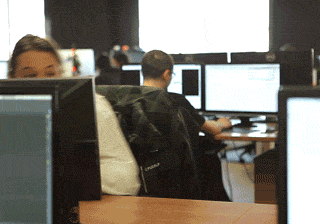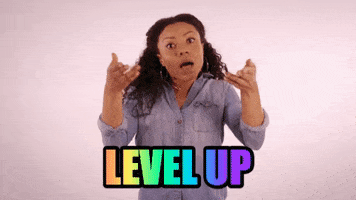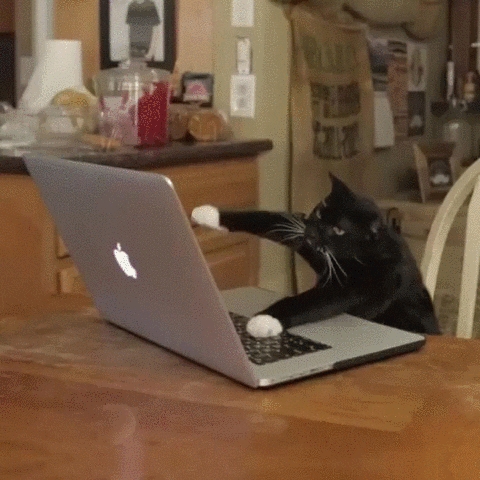Trying to learn a little about AI in education will lead you down quite a rabbit hole. It is super easy to get lost exploring tools, reading articles, and coming up with ways to try things out. Then, when you stop to think about AI and its impact on education, you start to realize there are so many things to think about that trying to learn about it all ends up feeling like this:
Monday, December 4, 2023
AI Resources -- Drinking from a Fire Hose
Monday, November 13, 2023
Here, Phishy Phishy!
Have you ever been the target of a phishing scam?
The answer is yes. We all have. Phishing happens ALL the time.
Have you ever fallen victim to a phishing scam?
That one is harder to answer. Hopefully, the answer is no, but if you've actually ever fallen for phishing, you're in good company.
So, are you asking yourself, "What is phishing?" I asked ChatGPT for a simple way to explain it and here's what I got: "Phishing is a type of online scam where attackers use deceptive emails, messages, or websites to trick people into revealing sensitive information, such as passwords or credit card numbers. It often appears as if the communication is from a trustworthy source to gain the victim's trust."
I couldn't have explained it better myself 😀
Phishing used to be pretty easy to spot -- look at the email address of the sender, check for misspellings or pretty obvious grammatical mistakes, watch for outrageous requests (like huge amounts of money to be transferred to your account in order to help some distant relative avoid tax and they'll reward you by leaving some money in your account), or other super obvious laughable hallmarks. But phishing has gotten significantly more sophisticated which makes it harder to detect which then makes it easier to get scammed.
So how can you avoid getting phished? Once again, I have my own ideas and suggestions, but I want to be as thorough as possible so ChatGPT is helping me out again:
- **Double-check sender**: Verify the sender's email address or message to ensure it's from a legitimate source.
- **Be cautious with links**: Don't click on suspicious links; hover over them to see the actual URL before clicking.
- **Check for typos and errors**: Phishing messages often contain spelling and grammar mistakes. Or the phrasing sounds off. Or words are misused. These are all signs of a possible phishing scam.
- **Look for official communication**: Legitimate organizations usually use official channels; be wary of unexpected messages asking for personal information. Example: the USPS usually doesn't send text messages (think: how would they have your cell phone number?)
- **Use security features**: Enable two-factor authentication when possible for an extra layer of protection.
- **Keep software updated**: Regularly update your operating system, antivirus, and other software to patch security vulnerabilities.
- **Educate yourself**: Stay informed about common phishing tactics and techniques to recognize potential threats.
- **Verify requests for sensitive information**: If you receive a request for personal or financial information, verify it through a trusted and independent method before responding. For instance, don't use a number or link in a message to contact your credit card company. Instead, use the number on the back of your card, or log into your account and contact them through that method.
- **Be skeptical of urgency**: Phishing emails often create a sense of urgency; take a moment to verify before acting hastily.
- **Use reputable sources**: When downloading files or clicking links, rely on reputable sources to minimize the risk of malware. Sadly, teachers can really put themselves and their school network at risk because Teachers Pay Teachers has been known to be a common source of malware. Go through sellers you've worked with before, or at the very least read reviews of sellers before purchasing from a new one.
- **Trust your instincts**: If something feels off, even if it seems official, double-check and verify before providing any sensitive information. Don't ever be afraid to ask for help -- from your tech team, from a colleague, from a trusted friend or family member. Better safe than sorry!
Now, are you up for a challenge? Click here to try out this phishing quiz! Full disclosure: I did not get a perfect score! I missed 3 of these, so that just shows how good these phishers are at what they do!
Want a cool magnet to show you aren't going let yourself get phished? No problem! Send me an email with one thing you learned from this post, or share your score on the quiz! I'll have a great magnet for you!
Tuesday, November 7, 2023
Cool Tool Alert -- TED Talks and More
One of the advantages of being in so many educator groups is I get so many cool resources shared with me. If I shared them all with you, it's likely you would block me because your inbox would already be more full of messages from me than it already is! But sometimes I find tools that I think are just too good not to share, and this one falls into that category!
I don't know if you're like me, but I love TED Talks! I appreciate the pithy insights and oftentimes raw emotion from the speakers. TED Talks can be really powerful for educators to share with students as well as colleagues, and a couple of teachers have spent some time not just curating a collection of TED Talks for students and educational leaders but also activities and questions to go with those TED Talks!Here are some of the TED Talks I personally find notable and worthy of possibly using with students:
- Aaron Stark -- "I Was Almost a School Shooter" (slide 12)
- George Takei -- "Why I Love a Country That Once Betrayed Me" (slide 15)
- Matthew Carter -- "Your Story is Your Superpower" (slide 20)
- Adora Svitak -- "What Adults Can Learn from Kids" (slide 24)
- "To Scale: The Solar System" (slide 29)
- Sam Berns -- "My Philosophy for a Happy Life" (slide 43)
- Temple Grandin -- "The World Needs Different Kinds of Minds" (slide 49)
- Rita Pierson -- "Every Kid Needs a Champion" (slide 56)
- Jocko Willink -- "Extreme Ownership" (slide 69)
- "Caine's Arcade" (slide 74)
- "The Tree" (slide 85)
- Kyle Schwartz -- "What Kids Wish Their Teachers Knew" (slide 87)
- "All That We Share" (slide 90)
of that you would add to this list? Share in the comments so we can all learn and enjoy!
Monday, October 30, 2023
Some Google Updates
Being a Google School is a blessing and a curse -- a blessing because we have so many wonderful tools at our disposal that make teaching and learning truly engaging! A curse because Google is so good at taking feedback and making updates and changes, it can be difficult to keep up! One of the things I do as part of my service to you, my wonderful friends and colleagues, is try to stay on top of these changes and share the ones I think are more useful or impactful. Here are a couple I learned last week!
Google Slides
- Live pointers: this enables collaborators on a slide deck to see exactly where other collaborators are in real time.
- Annotations: you can enable a tool pen and annotate slides while you're presenting them! To annotate your Slides presentation, open ‘slideshow mode’ by clicking the ‘Slideshow’ button in the appbar > mouse over the bottom-left side of the viewer and open the three dot menu by clicking on the ellipsis icon >select “Turn on the pen”. To erase annotations, use the eraser tool in the bottom left viewer menu.
- Building blocks: These mini templates help you customize a Google Doc for tasks you need to do, including tagging someone, adding a dropdown menu, embedding files, adding calendar events, creating meeting notes, and more! It's as easy as hitting the @ in Docs and picking from a list of items!
Tuesday, October 24, 2023
Cool Tool Alert -- Blast from the "Past"
My post for you this week is a bit of a nudge, reminding you of one of the most engaging tools we have to foster the 4 C's of collaboration, creativity, communication, and critical thinking -- and that's Breakout EDU.
Breakouts are a great way to introduce a concept or reinforce a concept in a fun and and engaging way. There are a couple ways to do Breakouts with your kids: digital (all online) and with the kit. Digital Breakouts can be done as a whole class, in small groups, or individually. When using the kit, working in small groups or as a whole class are your options.
Just to kind of entice you a bit, I spent some time scrolling through the options. Here are some Breakouts I found:
K-2:
- A Need to Eat (what plants and animals need to survive)
- A Perfect Habitat (different animal habitats)
- A Visit to the Zoo (addition and subtraction)
- Are We There Yet? (fiction and nonfiction features)
- Array Blaster (practice with arrays)
- Back in Time (learn about historical figures)
- 3,2,1...Blastoff! (phases of the moon)
- A Pacific Problem (water cycle)
- Circus Americana (civic responsibility)
- Composting Catastrophe (composting and the environment)
- Cracking the Dewey Code (learning the Dewey Decimal System)
- A Day at the Beach (optics, mirrors, lenses)
- A Night at the Movies: Who's That Quadrilateral? (quadrilaterals)
- Elementary Dear Poet (elements of poetry)
- End Marks, Ellipses, and Ephones (end punctuation)
- Every Vote Counts (the election process)
- Ace the Slope or There is No Hope (graphing)
- Airport Arrival (verbs)
- Aliens Explain Alternate Energy (alternative energy sources)
- Articles of Confederation and Constitution (beginnings of our government)
- The Color Scheme (color theory)
Friday, October 6, 2023
Cool Tool Alert -- Diffit
Do you ever need resources for your students, but they're on different levels so they need different versions? Happens all the time! After all, not every kid progresses the same way at the same time -- this is not news to educators! But sometimes it's a challenge to come up with leveled materials -- they are just not easy to come by and it can be time consuming.
Enter Diffit! You can plug in a topic, provide a link to an article or YouTube video, or copy/paste/upload text, choose a grade level, and VOILA! You've got yourself some leveled resources! You get the following items:
- A reading passage (WITH SOURCES!!!!!!!!)
- A bullet list summary
- Key vocabulary words with part of speech, definition, and sample sentence
- Multiple choice questions with answer key
- Short answer questions with answer key
- Open ended questions
- Printable Google Doc
- Google Forms Quiz
- CER Short Answer Question Workbook
- 5 W's Workbook
- ACE Short Answer Questions Interactive Slides
- Compare and Contrast Workbook
- First, The, Finally Workbook
- Group Discussion Interactive Slides
- Main Idea Workbook
- One Thing I Learned by Paragraph Workbook
- Read and Digitally Annotate Interactive Slides
- Think, Pair, Share Interactive Slides
- AND SO MUCH MORE -- SERIOUSLY!!!!!
Tuesday, October 3, 2023
Cool Tool Alert -- Twee
Keeping in theme of using AI to save us time and effort while also enhancing instruction and learning, I would like to introduce Twee, an AI tool geared specially toward language arts teachers! What can Twee do? Here are some notable highlights:
- Create questions for a YouTube video
- Create warm-up questions for a YouTube video
- Create text on a topic
- Create questions for text (open ended, multiple choice, and true/false)
- Create intro activities for a text
- Create vocabulary activities (fill in the blank, matching)
- Create essential vocabulary for a text
- Create word formation exercises (like using the correct form of a verb)
- Sentence scrambles (unscramble words to make a sentence)
- Create verb tense exercises
- Find interesting facts on a topic to use to introduce a lesson
- Create a list of advantages and disadvantages on a topic
Thursday, September 21, 2023
Cool Tool Alert -- Templates
I stumbled upon another cool tool to share with you, so no AI this week! Instead, how would you like some fun, creative templates to have kids go beyond regular learning?
If you're not familiar with Matt Miller, you're missing out! He offers so many creative ideas and loads of practical information, you'll be on brain overload after you spend a little time on his website!
He recently shared out some templates -- everything from social media templates to game templates to lesson plan templates, the legwork has been done and these templates are just waiting for you and your students to complete them and turn them into something awesome!
I took a look at some of the templates and immediately had some ideas for how they could be used. Part of my brainstorm follows:
- Airbnb: Write a description of Brian Robeson's camp from the novel Hatchet.
- Airbnb: Write a description of an animal's habitat from the point of view of the animal that lives there.
- Spotify playlist: Create a list of songs that represent the theme of a book,
- Spotify playlist: Create a list of songs that contain certain poetic or literary elements (example: songs that use similes and metaphors; songs that use alliteration).
- Amazon product page: Come up with an invention and create a page for it on Amazon.
- Virtual field trip postcard template: Have students create postcards after studying a particular geographical area.
- Design your locker template: Create a locker for a character from a story.
Monday, September 18, 2023
Cool Tool Alert -- Screencast App on Chromebooks
Would you be interested in a way to create a video of a lesson you teach for kids to view when they're absent or to be able to review if they need? What about an easy way to create a flipped lesson? Or a way for kids to do a quick and easy demonstration of their understanding for you on a topic? What if this video also automatically generated a transcript that you can edit? Well, your wish has come true!
 |
| Here's the icon for the Screencast app on the Chromebook. |
Meet the Screencast app on the Chromebook! Literally, with the click of your mouse, you can create a screencast (with your beautiful face on or off camera) and a transcript that you can edit (remove text, correct text, annotate text -- please note, in the video demo below, I misspoke and said you can translate the transcript into another language. Sorry if that's something you wanted and I just dashed your hopes. If you DO need this, let me know and I will find a way for you to do this -- like a copy/paste into a Google Doc and then create a translation).
When you open the Screencast app, you'll see this:
Here's what the icons mean in the toolbar:
 |
| 1: Record full screen 2: Record partial screen 3: Record window |
Click on the settings icon to turn off the camera if you don't want yourself in the little circle in the video.
Here's a Screencast video with the transcript where I talk about this app (this is also where I misspeak about translating the transcript, just as a reminder). Screencast recordings live in the Screencast app as well as your Google Drive! If you share a screencast from the app, your only choice will be to share it within CSD 17. However, if you share it from Drive, you can set it so anyone with the link can view it. The link from the Screencast app has the transcript. The link from Google Drive does not.
I would LOVE to help you learn this application and find ways for you AND your students to use it! Let me know if you want some help and I'll come on over and walk you through it -- plus you'll get a gun sticker for using one of the Cool Tools I feature!
Thursday, September 7, 2023
Exploring AI -- Prompting
One of the keys to making AI work for you is being able to tell the AI very clearly what you need from it. After all, no matter how smart AI is, it's only going to be as smart as you tell it to be! Telling an AI tool what to do is called prompting, and that has spawned a new term -- promptcrafting. The book The AI Classroom: The Ultimate Guide to Artificial Intelligence in Education has probably the best framework I've seen for creating a prompt. It's called PREP:
- P -- PROMPT: introduce the question to the AI tool with a prompt, what you want it to do.
- R -- ROLE: give it a role.
- E -- EXPLICIT: be as detailed as you can in what you want it to do.
- P -- PARAMETERS: set up the parameters of the answer.
Wednesday, September 6, 2023
Cool Tool Alert -- Curipod
I have been hearing some buzz about an online application called Curipod, so I decided to check it out today. I heard it was kind of like Nearpod AND that is uses AI, so I was naturally intrigued. And after trying it out for just a small amount of time, I think it looks REALLY COOL!
In a nutshell, Curipod lets you put in a topic or subject area and a grade level and it will generate an interactive lesson for you (looks very similar to Nearpod lessons). It's editable, so if there are things in the lesson you want to change, you can do that! After all, that's one of the most important things to remember about using anything generated by AI -- you need to check it out thoroughly to make sure it's accurate and doing what you need it to do! It's just a tool -- YOU'RE the expert!
You can also put in a topic, have kids write a response, and let Curipod give AI generated feedback. My experiment with this aspect of Curipod is that the feedback can be great or nor so great, depending on what you're really looking for in a student writing sample. But again, this is a known limitation of AI generated content, so while you could try this out with your students, you may need to add your own feedback to supplement the AI created feedback!
As a quick side note, kids do NOT have to use their own name to join a Curipod lesson, but they can -- it IS SOPPA compliant, and we DO have an agreement in place! Oh, and it's FREE!!!!! Yes, it has a paid version, but from what I can tell, the free version will do plenty -- no need to pay!
Check out the video below of me doing a demo of Curipod for you. It's rough because I was literally doing it on the fly, but I also wanted to show you just how easy it is to use!
Intrigued? I'd LOVE to come help you use Curipod and even sit in on your class when you use it!
This is a great way to dip your teacher toe into the AI world and see how it can work for YOU!
Monday, August 28, 2023
How to Get Comfy with AI
If the thought of AI entering your classroom is still a bit daunting to you, I get it -- that's normal! There is no need to formally address AI in your classrooms right now anyway! This is something that a school district needs to approach thoughtfully, and our district hasn't come out with any official statements or thoughts related to using AI in the classroom with students directly. Some school districts are embracing it, some are banning it, some are dealing with it on an as needed basis, and some are in between all these positions! If it comes up in your classroom, either by students asking about it or you discover students are using to to help them do their work, then by all means address it, letting students know it's out there and while it's tempting to use it, just like any other tool, some training and understanding of how to use the tool properly is needed, so they really need to proceed with caution. More in a later post about kids and AI tools.
- Create group names for small groups in your class that are thematic/tied to curriculum (examples: names of different elements in a science class, different literary genres in an ELA class, different historical periods or geographical features in a social studies class).
- Create an email message to send to a parent about their child's performance in your class (bonus points if you make it a positive/celebratory email -- parents always love those!)
- Ask for warm up questions to start a lesson (ask for the answers to the questions as well!)
- Ask for discussion questions for a story or poem you're reading (ask for the answers to the questions as well!)
- Ask it to anticipate misconceptions students may have about a lesson you're planning to teach.
- Ask it to create a set of questions on a topic (with answers) that are at different levels of Bloom's Taxonomy.
Wednesday, August 23, 2023
Embracing Change: Discovering AI in Education
In today's fast-changing world, education is also evolving, and one of the exciting changes is the introduction of Artificial Intelligence (AI) into our classrooms. If you're wondering what AI is and how it can help our students, let's explore it together from a teacher's perspective.
AI is like a smart helper created by computers. It can learn, think, and make choices, somewhat like how we humans do. Just as we adjust our teaching for different students, AI can customize learning too. Think about having a virtual assistant that knows exactly how each student learns best and can provide activities and materials just right for them.
A big way AI helps is with personalized learning. This means that AI tools can understand where students are doing well and where they need help. This allows teachers to give the right kind of support at the right time. No more teaching the same way to everyone—AI makes sure each student gets what they need to do their best.
But AI does more than that. It can also save teachers a lot of time. Tasks like grading papers, which can take up a lot of our evenings, can now be done quicker with AI. This gives us more time to plan fun lessons and really connect with our students. And AI can help with that, too! It can help you generate all kinds of questions to ask -- at different levels -- and even create entire lesson plans for you!
Another cool thing about AI is that it can help students work together. Virtual study groups powered by AI can bring students from different parts of the world together to share ideas and solve problems. This helps them learn about different cultures and ideas, which is important for the world they'll grow up in. It can even be used to help students develop critical thinking skills, which I know may seem counter-intuitive, but trust me! It CAN be done!
However, it's good to remember that while AI is amazing, it can't replace the special things that make us teachers. Our ability to inspire and care for our students is something AI can't do. AI is like an extra tool to help us teach better, not to take over our jobs.
Starting with AI might feel a bit confusing, but that's okay. It's important to keep learning and figuring out how to use AI in the best way. We can learn from each other and stay updated on how to use AI well in our classrooms.
To sum it up, AI is changing education right now. By using AI, we can make teaching even more exciting and help our students learn in ways that suit them best. Let's embrace this new technology while keeping our love for teaching alive.
If you've read this far, then you should know that I used ChatGPT to write this blog post! I changed a few things and added some extra things, but 95% of this was not written by me! Now send me an email or Google Chat message saying you saw this and I'll send you a little gift!
Tuesday, May 16, 2023
Byte-Sized: What Kids Should Be Able to Do -- Collaboration Tools
Todays' blog post is the FINAL post in a series of posts sharing the TL;DR information available in the Illinois Computer Literacy Knowledge and Skill Development Continuum adopted May 2022. In this series, it is hoped that you will have a better understanding of what technology skills our students are expected to have at different grade levels. Of course, each student is different -- some will acquire these skills sooner than their peers; some will acquire them later. These are meant to be a guide for teachers.
Computer literacy isn't just something that is taught in "computer class" by a "computer teacher." Because the use of computing devices impacts our students at school and at home, for school work, for socializing, and for fun or entertainment, computer literacy is something every educator needs to assist students with. It is my hope that by summarizing these skills for you, it will be easier for you to find ways to help students develop, refine, and retain the computer literacy skills they will need and use for the rest of their lives.
You can find the actual continuum here. What you will see in these posts and the linked spreadsheet are my interpretations and summaries.
The fact that we use Google Workspace for Education and that we've lived through remote learning really helps us with kids being able to use collaboration tools! If you look at the Collaboration Tools tab on the summary spreadsheet, you'll see things that kids already have some experience with, like using email to communicate in writing, collaborating on files, using video conferencing (like Google Meet), and maintaining a portfolio of their work. Things like email and collaborative work don't really need to be introduced until the kids hit 2nd grade, but they should be secured skills once they're in 6th grade. Interestingly enough, maintaining a portfolio should be introduced in kindergarten, but is not considered to be a secured skill until high school, so that means we as teachers should be helping kids with organizing their files in Drive so they can keep track of their work over the years they are in our district.
Please share in the comments on this post any ways you encourage kids to collaborate and communicate online. Sometimes it can be a real challenge to figure out how to give kids the opportunity to do this, but it's one of those soft skills that they will need for school, job, and beyond, so the more chances they have to practice under our guidance, the more we are actually helping them!
Monday, May 8, 2023
Byte-Sized: What Kids Should Be Able to Do -- Drawing and Text Tools
Todays' blog post is the next post in a series of posts sharing the TL;DR information available in the Illinois Computer Literacy Knowledge and Skill Development Continuum adopted May 2022. In this series, it is hoped that you will have a better understanding of what technology skills our students are expected to have at different grade levels. Of course, each student is different -- some will acquire these skills sooner than their peers; some will acquire them later. These are meant to be a guide for teachers.
Computer literacy isn't just something that is taught in "computer class" by a "computer teacher." Because the use of computing devices impacts our students at school and at home, for school work, for socializing, and for fun or entertainment, computer literacy is something every educator needs to assist students with. It is my hope that by summarizing these skills for you, it will be easier for you to find ways to help students develop, refine, and retain the computer literacy skills they will need and use for the rest of their lives.
You can find the actual continuum here. What you will see in these posts and the linked spreadsheet are my interpretations and summaries.
One of the things kids enjoy is being able to gussy up their work with text and color. Teaching them how to do this so it's functional and actually enhances their work (as opposed to being a distraction and added just for the sake of decoration and fun) is important, but they also need to learn the skills as well. Being able to to use some basic drawing tools and text tools needs to start in kindergarten, be continued in grade 1, and actually fully developed in grade 2. That sounds scary, doesn't it? It doesn't have to be! Here are some things you can do:- Model it: When you create your own documents or presentations, use text and drawing tools to add color and enhancement. Point it out to the kids, and take a few moments to show them how you did it.
- Point it out in text: This is a great way to teach about text features, and then give the kids the chance to create the same text features in the documents they create (italicize new vocabulary words, bold important subject area terms, use underlining or highlighting for section headings or titles).
- Give them the chance: when kids create their own documents, ask them to use color and text features to enhance their document to make it more useable by the reader. This can be done in a document, slide deck, or spreadsheet, and it can be done individually, collaboratively, in a follow the leader model, or under the guidance of an adult or student assistant.

Tuesday, April 25, 2023
Byte-Sized: What Kids Should Know How to Do -- Docs/Presentations
Todays' blog post is the next post in a series of posts sharing the TL;DR information available in the Illinois Computer Literacy Knowledge and Skill Development Continuum adopted May 2022. In this series, it is hoped that you will have a better understanding of what technology skills our students are expected to have at different grade levels. Of course, each student is different -- some will acquire these skills sooner than their peers; some will acquire them later. These are meant to be a guide for teachers.
Computer literacy isn't just something that is taught in "computer class" by a "computer teacher." Because the use of computing devices impacts our students at school and at home, for school work, for socializing, and for fun or entertainment, computer literacy is something every educator needs to assist students with. It is my hope that by summarizing these skills for you, it will be easier for you to find ways to help students develop, refine, and retain the computer literacy skills they will need and use for the rest of their lives.
You can find the actual continuum here. What you will see in these posts and the linked spreadsheet are my interpretations and summaries.
Being able to spice up documents or presentations with media and multimedia is something kids really enjoy, but they also need to learn that sometimes less is more! Being able to insert and format text and graphics is something kids can start to learn in kindergarten and have mastered by grade 6. Inserting songs, videos, and links should start in grade 1 and be mastered by the time kids are in grade 7. Here's a breakdown of the skills by grade level; click on the Docs/Presentations tab.
Giving students the opportunity to try these skills actually requires a couple steps. Step one is to find opportunities for them to enhance their documents or presentations. This is probably the easy part -- it's not very difficult to find places where you can ask students to include pictures, links to YouTube videos, links to websites, or word art. The tricky part is making sure the kids know how to do these things! Some suggestions:
- For the youngest learners, sit down with them and direct them how to do it. For instance, if you want a student to insert a hyperlink, walk the child through it step by step, giving direction, but letting then do the work: moving the mouse, typing the words, clicking on the menu.
- As kids get older, you can provide them with written, step by step directions or demonstration videos.
- Older kids may be able to follow along with oral instructions given to the whole class at once.
- Take advantage of the kids in your class who seem to catch on quickly and let them be your tech support.
Tuesday, April 18, 2023
Byte-Sized -- What Kids Should Know How to Do: Multimedia Basics
Todays' blog post is the next post in a series of posts sharing the TL;DR information available in the Illinois Computer Literacy Knowledge and Skill Development Continuum adopted May 2022. In this series, it is hoped that you will have a better understanding of what technology skills our students are expected to have at different grade levels. Of course, each student is different -- some will acquire these skills sooner than their peers; some will acquire them later. These are meant to be a guide for teachers.
Computer literacy isn't just something that is taught in "computer class" by a "computer teacher." Because the use of computing devices impacts our students at school and at home, for school work, for socializing, and for fun or entertainment, computer literacy is something every educator needs to assist students with. It is my hope that by summarizing these skills for you, it will be easier for you to find ways to help students develop, refine, and retain the computer literacy skills they will need and use for the rest of their lives.
You can find the actual continuum here. What you will see in these posts and the linked spreadsheet are my interpretations and summaries.
Multimedia -- audio, video, and images -- are the things kids like to work with the most for any school project. While it's fun, it can also be a bit challenging to work with. In today's post, I will share what kids should be able to do at the basic level of using multimedia. Click here to check out the spreadsheet, specifically the tab that says, "Multimedia Basics."
By the time kids hit 4th grade, they should be able to use devices to capture multimedia, including audio, video, and images. The good news is they can actually do all of those things with their Chromebooks! And honestly, many of them probably know how to do it with their phones and iPads as well. Having kids create audio, video, and images to use in projects or even as alternative assessments (formal or summative), is a great way for them to be more engaged in their learning! Ideas:
- Instead of giving students a quiz on the parts of a cell, have them create an infographic.
- Instead of having students do a math worksheet or problems from the book on paper, have them create a screencast of themselves solving and explaining their solution to the problem.
- For kids who get really nervous presenting live in front of an audience, give them the opportunity to do one of their presentations on video.
- Instead of doing a Google image search for school projects, challenge students to take their own photographs and use those instead.
Tuesday, March 28, 2023
Cool Google Tool Alert -- Smart Chips
If you type the "at" sign (@) in Google Docs, you may have noticed a new menu popping up and wondering what that is all about. Those are called Smart Chips!
In short, Smart Chips are one-click tools for you to make a document more interactive and dynamic. By typing @ you will be presented with options to insert things into your document, like
- Tagging a person
- Date
- Dropdown menu
- Building blocks for things like meeting notes
- Links to Drive files
- Calendar events
Tuesday, March 14, 2023
Coexisting with AI
As I look into the future of education, I see my time coming close to an end soon -- I am just a smidge over a year away from the next step in my life! But one thing I see heavily on the horizon and moving in quickly is AI. In January, I shared information about ChatGPT and shared some ideas about how to cope with AI if it hits the classroom. Since sharing that information, learning about AI and ChatGPT has been like drinking from a fire hose -- there is so much out there and it is moving and advancing very, very fast. It is now clear that teachers are going to have to learn how to coexist with AI. It's not a matter of if but when -- AI will be coming to your classroom probably sooner rather than later. As a Google school, this post should be of interest to all of us. TL;DR: Google Workspace is launching its own form of AI that will integrate with Gmail, Docs, Slides, Sheets, Meet, and Chat in an effort to streamline the work we do. Some AI is already used in Google Workspace, like Smart Compose, Smart Reply, and Summaries (have you see the summaries in Chat????), so it's no surprise it will be coming to the other applications we use. This means that teachers will have to shift how they talk about AI to their students -- instead of making it a "no go," it will have to be more of an ethical discussion and a critical thinking discussion -- What can I use this for? When should I use it? How can I make it my own? How can I fact check the information? How can I document the sources? How do I disclose when I use AI? To assist teachers with this, I am working on a page on my website devoted completely to AI resources and information. This will be something that teachers and students can use. I am also available to talk with you about AI as it hits your classroom to help you structure lessons or discussions to have with your students. In addition, whoever is the person that takes over the role of Instructional Technology Resource Teacher will need to be on top of AI and its impact on education, so I will be sure to closely work with that person (will it be YOU????????) to help him or her be as informed as possible.
Now, I would love to get some discussion and interaction on this post. What are your concerns when it comes to AI? What questions do you have about it? What do you want to help you manage AI in your classroom? Drop those comments below and I'll get you some cool stickers and gifts as well as answer your questions, address your concerns, and gather resources for you!
Monday, March 6, 2023
Cool Tool Alert -- Mote
Everyone knows the phrase, "Work smarter, not harder." Well, I have a cool tool to show you that will definitely fir the bill of working smarter, not harder!
Meet Mote! What is Mote? For the full rundown, watch the video below! Otherwise here's a quick summary: Mote is a voice note app. It allows you to record a note in your own voice that students can listen to, and it generates a transcript as well that students can read. It is easy to use with a Chrome extension -- it embeds itself into Google Docs and then allows you to create a voice note that embeds itself in the document OR comment! It can also be used to add audio directions!
Mote is a freemium product, which means you can use it for free but offers subscriptions as well. With the free account, you can record up to 20 voice notes each month with each note being up to 5 minutes long. If you want an individual license, it's $59.40 per year which gives you unlimited voice notes of up to 5 minutes each with transcription available in 34 languages AND Motebook, where you can save and reuse your voice notes (hello, easy and fast essay feedback!!!!).
The steps are simple!
- Add the Mote Chrome Extension.
- Refresh any Docs or Slides that were already open if you want to use Mote with them.
- Use the purple icon for Mote to record (move mouse to the side of the doc to see the icon, or insert a comment and you will see the Mote icon).
- Click the icon to start and stop your recording. Note: if it's your first time using Mote, you will be prompted to create an account.
- Listen to the recording, and if it sounds good, insert it!
Wednesday, March 1, 2023
Byte Sized: What Kids Should Know How to Do -- Images and Videos
Todays' blog post is the next post in a series of posts sharing the TL;DR information available in the Illinois Computer Literacy Knowledge and Skill Development Continuum adopted May 2022. In this series, it is hoped that you will have a better understanding of what technology skills our students are expected to have at different grade levels. Of course, each student is different -- some will acquire these skills sooner than their peers; some will acquire them later. These are meant to be a guide for teachers.
Computer literacy isn't just something that is taught in "computer class" by a "computer teacher." Because the use of computing devices impacts our students at school and at home, for school work, for socializing, and for fun or entertainment, computer literacy is something every educator needs to assist students with. It is my hope that by summarizing these skills for you, it will be easier for you to find ways to help students develop, refine, and retain the computer literacy skills they will need and use for the rest of their lives.
You can find the actual continuum here. What you will see in these posts and the linked spreadsheet are my interpretations and summaries.
Interestingly enough, one of the first things that kids seem to know how to do is find images and videos online; however, being able to find images is actually something that's not even expected of our students as a beginning skill until grade 6! Now, to clarify, this probably doesn't mean actually FIND images; instead, it means to do things like use the Google Reverse Image tool or some other type of reverse image searching tool. Honestly, though, even this isn't too challenging, but it's worth noting that even at the end of 8th grade, this is considered a developing skill! Want info on how to do this? Just click here!
On another note, though, being able to do a search for information (websites, videos) on how to do something new, THAT'S something that out K-2 students should be introduced to and have as a secured skill by the time they reach 8th grade. So while providing kids with websites to use is helpful, it's also important to teach kids how to do their own searches so they can find things they need on their own -- for school AND for themselves! Want some resources to help kids learn how to do effective searching? Check this out!
Here's where you can find the summary of these skills (be sure to click on the tab titled Images and Videos). Let me know if I can develop any resources for you or your students related to image or video searching, or if you'd like me to come in and do a lesson! Coming into classrooms is my favorite thing!
Monday, February 6, 2023
Byte Sized: What Kids Should Know how to Do -- Advanced Searching
Todays' blog post is the next post in a series of posts sharing the TL;DR information available in the Illinois Computer Literacy Knowledge and Skill Development Continuum adopted May 2022. In this series, it is hoped that you will have a better understanding of what technology skills our students are expected to have at different grade levels. Of course, each student is different -- some will acquire these skills sooner than their peers; some will acquire them later. These are meant to be a guide for teachers.
Computer literacy isn't just something that is taught in "computer class" by a "computer teacher." Because the use of computing devices impacts our students at school and at home, for school work, for socializing, and for fun or entertainment, computer literacy is something every educator needs to assist students with. It is my hope that by summarizing these skills for you, it will be easier for you to find ways to help students develop, refine, and retain the computer literacy skills they will need and use for the rest of their lives.
You can find the actual continuum here. What you will see in these posts and the linked spreadsheet are my interpretations and summaries.
There's being able to do an online search, and then there's being able to do an EFFECTIVE online search! Honestly, anybody can Google something, but the problem is no matter what you search, you always end up with literally millions of results. Wouldn't it be nice if we (or our students) could get results we can use and not have to sift through so many potentially time-wasting results?
Welcome to advanced searching skills. Some of these advanced skills aren't so advanced -- things like using advanced search terms (and, or, not, quotation marks), using your browser history to go back to sites that were visited recently, or exercising click restraint (scanning your search results to decide on the best possible options to click on) can be started with some of our younger kids. Then there are skills like being able to assemble a curated list of search results and share them, which is more advanced but still very doable (hello, Google Keep Chrome Extension!). I've even got a page on my website dedicated to effective searching information for students! (Side note: want more or other resources on that page or any other page of my website, just let me know.)
Check out the spreadsheet that breaks down the skills that kids should know about advanced searching, or here's the TL;DR for you:
- This is not applicable for kids in kindergarten and grade 1.
- Advanced searching is a beginning skill for kids in grades 2 and 3.
- Advanced searching is a developing skill for kids in grades 4-6.
- Advanced searching is a secured skill for kids in grades 7 and 8.
- Creating and sharing curated collections doesn't even need to be introduced until grades 4-6 and is still a developing skill in grades 7 and 8 (but like I said, the Google Keep Chrome Extension makes this soooooo easy!!!!)
Monday, January 9, 2023
Byte Sized: What Kids Should Know How to Do -- Browsing Skills
Todays' blog post is the next post in a series of posts sharing the TL;DR information available in the Illinois Computer Literacy Knowledge and Skill Development Continuum adopted May 2022. In this series, it is hoped that you will have a better understanding of what technology skills our students are expected to have at different grade levels. Of course, each student is different -- some will acquire these skills sooner than their peers; some will acquire them later. These are meant to be a guide for teachers.
Computer literacy isn't just something that is taught in "computer class" by a "computer teacher." Because the use of computing devices impacts our students at school and at home, for school work, for socializing, and for fun or entertainment, computer literacy is something every educator needs to assist students with. It is my hope that by summarizing these skills for you, it will be easier for you to find ways to help students develop, refine, and retain the computer literacy skills they will need and use for the rest of their lives.
You can find the actual continuum here. What you will see in these posts and the linked spreadsheet are my interpretations and summaries.
Google is just something that is ingrained in our life, but don't be fooled -- Google is super powerful! That's why it's so important that kids and adults alike know how to do the basics of browsing! Here's a summary of the basic browsing skills kids should know and when (check the "General Browsing Skills" tab). Here's a list of things you can find there! Let me know in the comments -- are there any you yourself are unsure of? Are there any you think your kids don't know? Are there any you'd like a demo video created for? I'd love to help!
- Use refresh, forward, and back buttons
- Use tabs
- Create/use favorites/bookmarks
- Locate the URL of a website
- Understand what the different domains are (e.g., .org, .com, .edu, .net, .gov)











.jpg)