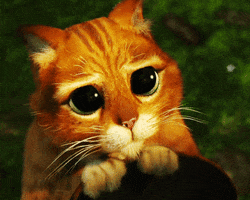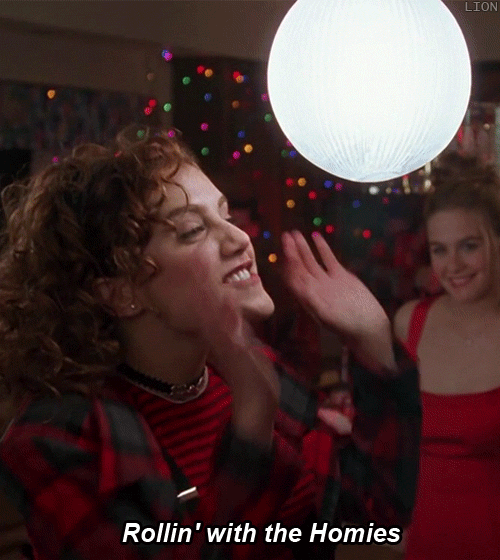December 14, 2020 -- a day that will live in infamy! Why?
1.) It was a Monday.
2.) It was the last Monday before winter break.
3.) It was 2020.
4.) It was the day Google experienced a worldwide outage of all its services.
The panic set in for me at 6:15 AM CST when Dr. Uphoff sent a text saying Google Drive appeared to not be working. That text led me down a rabbit hole of discovery -- and then I had to find a way to let the teachers and students (who are wholly reliant on Google products) know they had no tools to use (including Gmail).
Fortunately, the services started to return just in time for our students to come online to begin their day of learning. But in that short window, many of us began to scramble in our minds for ways to make learning happen without the tools we have become dependent upon. And it reminded me of this blog post I wrote a few years ago. I though it was worth a reboot.
This year more than ever, we are relying heavily on online tools for teaching and learning. But what if we lose access to that technology?
That's actually the wrong question to ask. It should be,
What should we do WHEN we lose access to the technology?
Bottom line: it WILL happen. We need to be ready for it. Whether it is a blown projector bulb, a dead computer, network connectivity issues, power outage, or global outage of Google services, there will come another time when the technology we rely on isn't so reliable. When this happens, the first thing is don't panic!
Next is don't get mad at me haha!
In all seriousness, here are some thoughts:
1.) Have "unplugged" backup activities at the ready. Just like we have emergency snow day lessons ready to go, have some curriculum-related, non-tech dependent activities ready to go. It could be an article or story to read or some sort of hands-on activity. It could be something creative or a game of some sort. Just be sure to have something available so the kids are still meaningfully occupied.
2.) Because we have a number of students who are currently learning remotely, it is important to have a communication method available in case the normal avenues are down (Gmail, Google Meet, Google Classroom). Consider using something like Remind as an alternative. If you don't want to have an alternative (it could be just one more thing to juggle), be sure your remote students know what they can do until you are able to reconnect with them.
3.) Do some legwork. Is the problem only related to you, or do others seem to be having the same issue? Check with colleagues, or hop on Twitter to see what's trending. Do a quick Google search to see if there is anything being mentioned. Check a service like
DownDetector to see if others are reporting issues. Check that your device still has an internet connection. Xheck that you are connected to the correct network (devices are notorious for connecting to IndianNet Guest, which is going to limit what you can do). Try a restart. Verify your device is updated. There can be a myriad of reasons why you suddenly don't have access to the services you need. See if you can narrow down the issue; that will help determine if it is something a member of the tech team can assist with.
4.) Be patient, please. It takes time for services to become available. For instance, if we have a power outage, it takes time for the network to get itself back in order before it can be accessed. Often, it is not possible to offer a time frame for when things will be back to normal.
5.) Have some grace with yourself. It is not the end of the world if things are a little haywire for a bit. You're not going to get in trouble. The kids will not suffer. When things are out of your control, all you can do is roll with it.
6.) Pick up where you left off when you can. You might be able to pick up where you left off in the same day; sometimes the day ends up being shot (it's too close to the end of the day, the problems don't get resolved, the kids are too wound up from the disruption in their schedule). In that case, pick up where you left off tomorrow.
The bottom line is this: technology is going to fail us at times. None of us are good teachers because of the technology. It's just a tool in our toolbox. We all know how to create meaningful learning experiences without technology. It's okay if we go old school. If there is one thing 2020 has taught us -- teachers AND students -- it's resilience. Trust me. You're better than the technology. When it fails you, it will be okay!